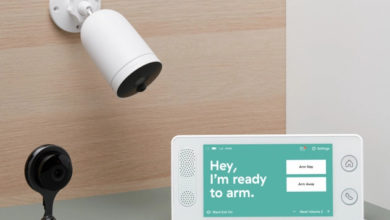ADT Doorbell Camera Not Working
KEY TAKEAWAYS
ADT doorbell cameras are a popular choice for home security, offering real-time video monitoring, two-way audio communication, and motion detection. ADT doorbell cameras are designed to be user-friendly and easy to install. There is efficiency on how doorbell camera works– once installed, users can access the camera’s video feed and audio capabilities from a compatible smartphone, tablet, or computer.
The camera can also be connected to ADT’s home security system for protection. Some features available on ADT doorbell cameras include night vision, wide-angle viewing, and facial recognition. Users can also customize settings to receive alerts and notifications when detecting motion. ADT doorbell cameras may also feature a built-in siren to deter potential intruders.
ADT doorbell cameras are a great way to keep an eye on your home while you’re away. They provide an extra layer of security to your home, giving you peace of mind that your property is being monitored. With the added convenience of remote access and motion detection, ADT is a great choice for home security.
However, like any electronic device, they may sometimes experience issues. If you face the issue of the ADT doorbell camera not working, follow these troubleshooting steps to identify and resolve the problem.
1. Check Power and Connectivity
First, ensure that your ADT doorbell camera is receiving power. Check that the wires are securely connected and that there is no damage to the cables. If everything looks fine, verify that your doorbell camera is connected to your Wi-Fi network. Ensure your Wi-Fi router is working correctly and the camera is within range.
2. Restart Your Doorbell Camera
A simple restart can often fix many issues with electronic devices. Disconnect your ADT doorbell camera from its power source, wait for about 30 seconds, and then reconnect it. Allow the camera to reboot and check if the problem is resolved.
3. Check the ADT App and Firmware
Ensure you are using your smartphone’s latest version of the ADT app. Outdated apps may cause compatibility issues and affect the performance of your doorbell camera. Update the app if necessary and check for any available firmware updates for your camera.
4. Adjust Motion Detection Settings
If your ADT doorbell camera is not detecting motion or sending alerts, check the motion detection settings in the ADT app. Adjust the sensitivity and detection zones to ensure the camera is appropriately calibrated to capture the desired events.
5. Inspect the Camera Lens
A dirty or obstructed camera lens can result in poor video quality or an inability to detect motion. Inspect the lens and clean it gently with a soft, lint-free cloth if necessary. Ensure that no physical obstructions are blocking the camera’s field of view.
6. Reset Your ADT Doorbell Camera
If the problem persists, you may need to perform a factory reset on your ADT doorbell camera. This will revert the camera to its default settings and may resolve any software-related issues. After a factory reset, remember to reconfigure your camera settings and reconnect it to your Wi-Fi network. Consult your camera’s user manual for instructions on how to perform a reset.
7. Contact ADT Customer Support
If you’ve tried all the troubleshooting steps above and your ADT doorbell camera is still not working, it’s time to contact ADT customer support. They can assist further, identify potential hardware issues, and guide you on the next steps, such as replacing or repairing.
Notes On ADT Doorbell Camera Not Working
Experiencing issues with your ADT doorbell camera can be frustrating, but following these steps can help you identify and resolve the problem. Ensure that your camera is correctly powered, connected, and configured, and don’t hesitate to reach out to ADT customer support for assistance if needed.
If you are interested in more articles like this, here’s one about the best Google home doorbells to check out.