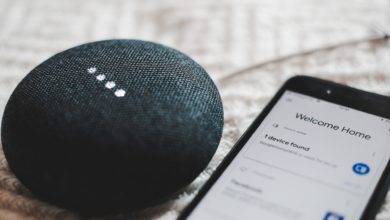How To Change Batteries In ADT Motion Sensors?
KEY TAKEAWAYS
ADT motion sensors are an important part of home security systems. They detect motion in a monitored area and alert homeowners and ADT monitoring centers of potential intruders. However, motion sensors require batteries, and replacing them can be challenging for some homeowners. This article will guide you through changing batteries in ADT motion sensors.
Why Do ADT Motion Sensors Need Batteries?
ADT motion sensors detect changes in infrared radiation caused by moving objects. These sensors are powered by batteries, which allow them to function independently of your home’s electrical power supply. This means that even if your home experiences a power outage, the motion sensors will continue to work, and you’ll be able to protect your home with smart technology.
How Often Should ADT Motion Sensor batteries Be Replaced?
ADT motion sensor batteries typically last between two and five years, depending on the usage and the type of batteries used. Replacing the batteries in your ADT motion sensors every two to three years is recommended to ensure reliable operation.
What Type Of Batteries Do ADT Motion Sensors Use?
Depending on the model, ADT motion sensors use AA or AAA batteries. The type of batteries required for your motion sensors should be listed in the user manual or the sensor itself. It is important to use the correct type of battery to ensure proper operation.
A Step-by-step Guide To changing batteries In ADT Motion Sensors
- Locate the battery compartment on the motion sensor. This can usually be found on the back of the sensor or the side.
- Open the battery compartment by sliding or lifting the cover.
- Remove the old batteries from the compartment. Make sure to note the orientation of the batteries so that you can insert the new batteries correctly.
- Insert the new batteries into the compartment, making sure to match the polarity indicated in the compartment.
- Close the battery compartment cover by sliding or pushing it back into place.
- Test the motion sensor to ensure that it is working correctly. You can do this by walking in front of the sensor and observing the response.
Tips For Changing Batteries In ADT Motion Sensors
- Use fresh batteries to ensure reliable operation.
- Keep spare batteries on hand to replace them quickly when needed.
- Clean the battery contacts in the compartment before inserting the new batteries to ensure good electrical contact.
- Follow the manufacturer’s instructions when changing batteries to avoid damaging your ADT home security system.
Notes On How To Change Batteries In ADT Motion Sensors
ADT motion sensors are an important part of your home security system, and changing the batteries is an essential maintenance task that should be performed regularly. Following the steps outlined in this article, you can quickly and easily change the batteries in your ADT motion sensors, ensuring your home is always protected.
Frequently Asked Questions
1. How often should I replace the batteries in my ADT motion sensors?
Replacing the batteries in your ADT motion sensors every two to three years is recommended to ensure reliable operation.
2. What type of batteries do ADT motion sensors use?
Depending on the model, ADT motion sensors use AA or AAA batteries.
3. Can I use rechargeable batteries in my ADT motion sensors?
It is not recommended to use rechargeable batteries in your ADT motion sensors, as they may not provide reliable performance.
4. What should I do if my motion sensor is not working after the battery change?
If your motion sensor is not working after changing the batteries, try cleaning the battery contacts in the compartment or contacting ADT customer support for assistance.
5. Do I need to reprogram my motion sensors after changing the batteries?
No, you do not need to reprogram your motion sensors after changing the batteries.
If you are interested in more articles like this, here’s one about how to add a wireless sensor to an ADT alarm.